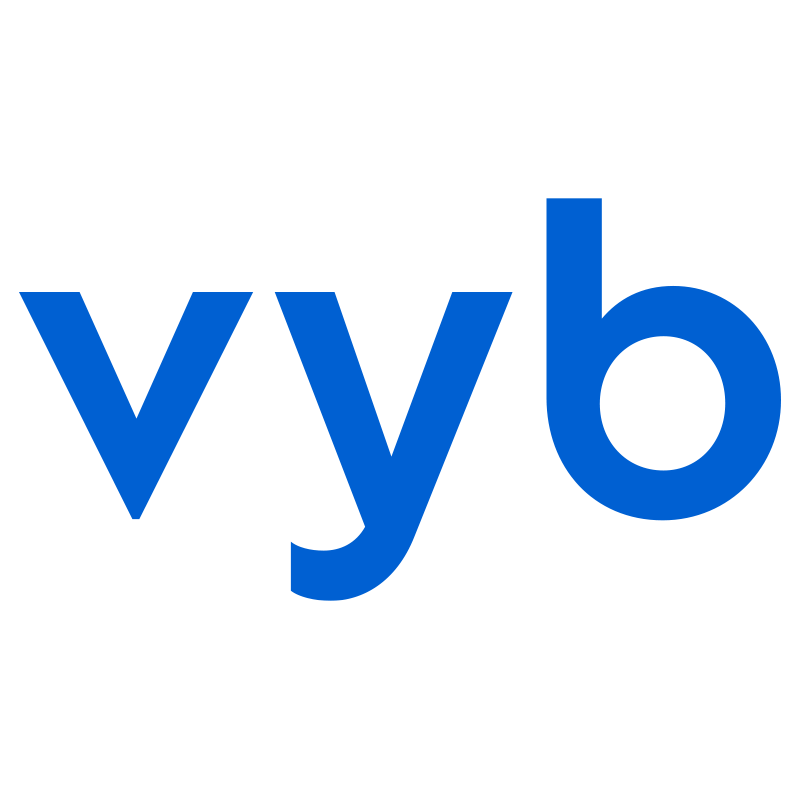In vyb you can sell your original music directly to your fans. You have complete control over the pricing, timing, and even who can buy the tracks.
Top features include:
- Upload as few or as many tracks into an album
- Set your pricing, number of sales, and even who can buy them
- Add collaborators to your track and vyb will pay them automatically
- Set up seperate pre-order prices and timing
- Sell digital downloads or physical like vinyl, CDs and casettes. For physical items you will handle all the shipping yourself.
Below are the steps to setup and sell music downloads:
Step 1. Launch Create Album


From the main launch homesceen you can either click Launch and select “Create Album”
or else under your Dashboard you can select “My Created Music” on the left and then the “Create Album” button.
Step 2. Add Album Details

In the album details, give your album a name and description and upload the cover and banner images.
Step 3. Set Release Date and Pre-Order (optional)

Edit the release date and time, note that all versions of your album, digital downloads or physical, will share the same release and pre-order dates.
If you set a pre-order date in the future, we will automatically put up a landing page that customers can use to register for notifications for when your album is available for sale.
you can select if this album will be sold to everyone or only your subscribers
Step 4. Set pricing for digital download

Set your pricing for the digital download.
You can limit the number of sales if you want this to be a very unique item, usually you will make this unlimited.
The pricing is always a minimum price, from experience fans will often pay more as a way to show their
As always, you can adjust the discount for your subscribers.
If on the previous screen you set a pre-order date, then you will also set the pricing for your pre-order
A few different marketing ideas for your pre-order:
- Set the price to be lower to drive some initial sales
- You can set the price higher if you have fans who really want to be the first to hear the music
- Include as many tracks in the pre-order as you want.
Step 5. Add Physical Formats (Optional)

Click the “+ Physical Format” to add a physical version of your album. You can set that to be Vinyl, CD or Cassette
Give your physical version a unique name and description so that your fans understand their different options.
Set pricing on the release and the pre-order just as you did on the Digital Download.
Note that anyone who purchases a physical format will automatically receive the digital download as well.
Step 6. Set Images for Physical Format

For the physical formats, you can add extra images. These images show your fans exactly what they will get. The first image is the featured image for the product.
Step 7. Make Bundles (Optional)


Optionally, you can add a bundle of music and merch by the following steps:
- Select +Bundle
- Name the bundle and give it a description
- By default, every bundle includes the digital download, include one or more music items
- Also add mech to the bundle by clicking +Merch
Now set the bundle pricing and availability. You’ll see your total discount to your fans.
Step 8. Upload Tracks

For each track, you can give a track name and then select if the track is to be included in the pre-order or not.
You can add collaborators to your project, if you give them a percentage of the music track, then we will automatically track their earnings and pay them when they create a vyb account.
No more tracking splits with different spreadsheets, put the info once into vyb adn you are done.
Keep going until you’ve added all your tracks.
Step 9. Publish Your Album

Now you are ready to publish your album.
You will notice that two prices are listed for the release and Pre-order. The second price listed in (blue) is the price your subscribers will pay.
Check all the details and if they are correct, push Publish.
On the pre-order date, fans will be able buy the pre-order and listen to any tracks you included in the pre-order. We will automatically send them an email when the full album is released.
The Pre-order is automatically closed either after the release date or if you set a maximum number of pre-orders, then when you have sold all of those.
And that’s it, you’ve posted your album for sale! Now promote it out to all of you fans and start selling!!