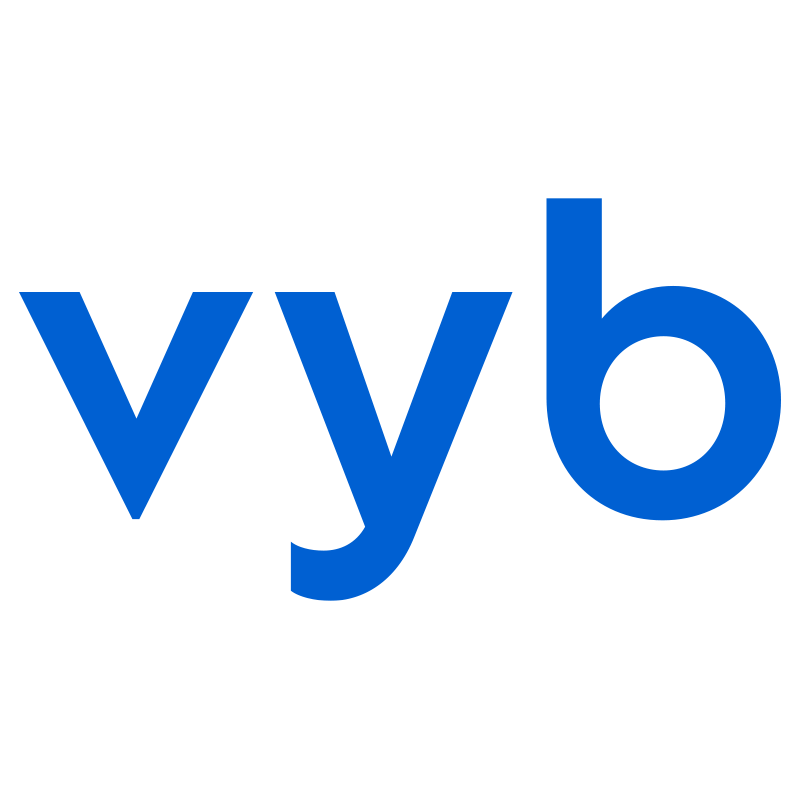If you are a label or manager, you can check in on all of your artists and see how they are doing on the platform.
Wallet Overview
Navigate to “Wallet”. At the top are overall statistics for all your artists.
“Pending” funds are those that are held pending an event
“Locked” funds are those that are locked until an artist completes their Stripe Profile
Using the pulldown menu, you can see stats for your artists by week, month, YTD etc.
This pull down also changes the lower artist breakdown.
Below the overview status you have each artist in your roster with their earnings broken into each individual catagory.

If you are a label or a manger, we have given you special features and access to extra data on your artists.
Here are the steps to setup your account:
Step 1: Signup to vyb
After selecting Signup for new account, choose your account type, either label or manager
Step 2. Fill in basic account information
Just like an artist profile, fill in the basic account information. Don’t worry, you can always go back and edit this later if you want to make changes.
Step 3. Invite Artists
Click “+ Add Artist” and then add the artist name and their email.
If your artist is already on vyb, we’ll email them to accept your invitation.
If the artist is not on vyb, we’ll take care of emailing them and inviting them to the platform to complete their profile.
Step 4. Artists accept their invitation.
Your artists will receive an email like this one, inviting them to the platform. If they are an existing vyb artist, then they can simply accept or decline the offer.
If they are not on vyb yet, clicking “Accept” will take them through an onboarding process. They don’t need to complete their profile, they can simply make a start and save it as draft.
Step 5. Monitor Artist signup process in your dashboard
In your dashboard under “My Artists” you can see all the artist you have invited to vyb.
- Invite Status: shows if they have accepted or declined your invite. If the status shows “Invited” that means they have yet to take action
- Account Status: shows you the status of their profile, either “Draft” or “Completed”. If is says “Completed” this means they have published their account.
Step 6. Add Other artists from your dashboard
From that same dashboard you can add additional artists to the platform. Under the Actions you can delete a connection to an artist if they are no longer affiliated with you.
Once an artist has accepted your invitation, their profile will automatically get a link to your manager/label page
This is how you set your profile and invite artists. As always, email us at help@vyb.co with any questions or suggestions.