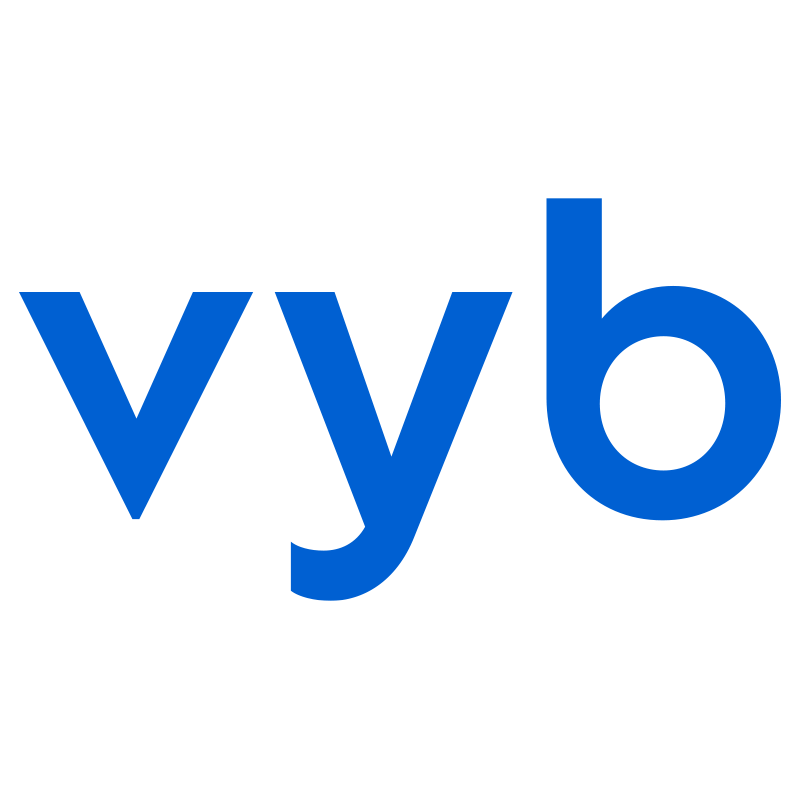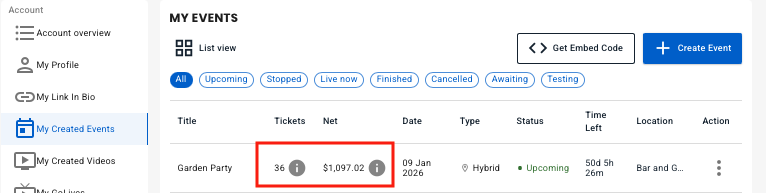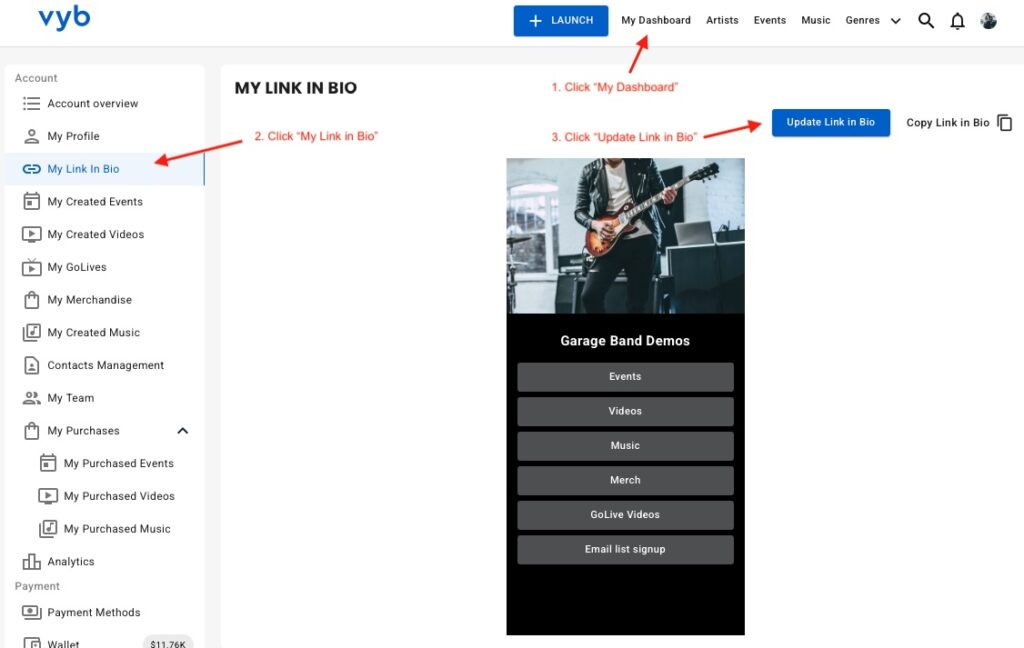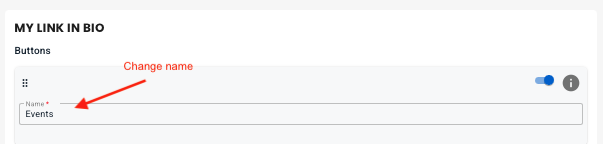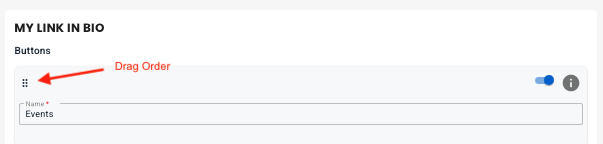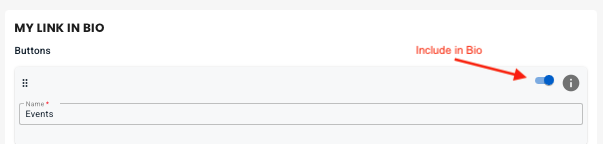When it is time for your livestream, you can set up a separate production sub-account with limited access only to the streaming for your event. This sub-account is completely optional. If you are controlling all your livestreams yourself, you can simply use your artist account.
But if you have a larger production, then with a sub-account, you can simply give access only to the streaming part of your event, all the rest of your account is kept separate.
Here are the steps to setup and manage production sub-accounts
Step 1. Navigate to Sub-Accounts in Your Profile
Click ‘My Profile’
Select ‘My Team’
Click ‘My Sub Accounts’
Step 2. Create a Production Sub-Account
Click ‘Create Sub-Account’
In the pop-up, give your sub-account a user name, and select the Live Stream role
Click ‘Create’ to make the sub-account
We will auto-generate the password.
Step 3. Copy User Name and Password
You can now copy your user name and password for the sub-account.
From the action menu you can generate a new password or delete this sub-account
Step 4. Log in to vproduction.vyb.co
We have a dedicated site, vproduction.vyb.co for your production team. Simply login with the sub-account username and password
Step 5. You are ready to go!
Your production team will see all your upcoming events. They can simply select the event and setup and run all the streaming.
Selecting an upcoming show will allow you to set up and test your livestreaming. You won’t be able to start the show, but you can test.
‘Make Test Recording’ streams out 30 seconds of audio and video to the vyb servers. You can watch and listen to the playback to ensure you have the correct quality.
‘Test Event’ allows you to send a link out to multiple people who can watch/listen to the setup. Test Event is available up to 15 minutes before the event.
You can re-use the sub-account name and password for different events, or to be more secure, reset the password for each event.

When it is time for your in-person app, you can use the web or mobile version of the vyb ticket scanning app.
In vyb we have the ability to set multiple scanning users, and for each scanner, they can change their scanner role on the fly. For example, you will be default always have a ‘Door’ role for scanning people at the entrance. Additionally, we auto-populate a role for each in-person ticket tier. For example, if you have GA and VIP seating, you will find those roles.
Note: the native mobile scanning app is now in beta, to get access to the beta contact help@vyb.co
Step 1. Set up a scanner user as a sub account
Navigate to sub-accounts by clicking My Dashboard, My Team, My Sub-Accounts
Click Create Sub-Account
Give your subaccount a username and select the Ticketing role.
We will auto-generate passwords for all subaccounts.
For each of your sub-accounts, you can now easily copy the username and password and send to your team members.
Under the Action menu you can delete a role or reset the password
Step 2. Navigate to vybtix.com
Navigate on your mobile over to vybtix.com. When it is released, you’ll be able to download the vybtix mobile app from the app store.
For the web app, click on “Use Web Version”
Step 3. Log In
Log in to the account using the ticket scanning account created above.
Step 4 Select Event
Note that if you don’t have an upcoming event, you won’t see any events to select
You also won’t be able to scan until the day of the event
Step 5. Select Tier to Scan
You can choose which tier you need to scan. By default, there is a main door scan location.
Note we only allow a QR code to be scanned once at the door and again at a specific location. For example, if you have a VIP section, the fan will be scanned once at the door by a person with the ‘Main Door’ role and then a second time by a person at the ‘VIP Seating’ entrance. You’ll want to give the fan a stamp or wristband in they’ll need to be able to leave and re-enter the VIP area, because we will not allow a duplicate scan. This way we prevent duplicate use of a QR code
Beta Scanning App
To get access to the beta of the ticket scanning app, please contact help@vyb.co

Using your artist dashboard, you can easily monitor in real-time sales data from your event.
Navigate to My Created Events in Your Dashboard
First, navigate to your dashboard and “My Created Events”
We show the total tickets sold and the total net revenue to you here.
Hovering over the tickets gives you a quick ticket count breakdown
Hovering over the sales data gives you a total sales breakdown
View Detailed Sales Data
To access your detailed sales data, click the action menu for the event and click “View Sales Data”
The detailed event sales data breaks down all gross sales, Stripe and System fees, and how things are broken down by artist.
In the example to the left, Garage Band Demos takes 80% of the cut, the opening band, Rickstar Band, gets 20%
A few explanations: For all in-person tickets, the ticket service is free for the artist. The fan pays only a $0.99 fee.
For the Virtual Livestream, vyb’s fee is 20%.
For more information on pricing and fees, please visit our pricing page here.

As we’ve been working with different artists, we keep running into the headaches of keeping all their bio links updated. Since at vyb we have your email signup, music, merch, and everything else, we decided to make a free Link-in-Bio Tool that you can easily use. Like our free email list sign-up landing pages, we are making life easier to stay connected with yoru fans and give them an easy way to access everything you have.
Our tool will automatically populate based on your content on vyb. For example, as soon as you make your first merch item, the merch store button will automatically populate. Have any upcoming events? The event link button will auto-populate. No more having old, stale links.
The service is 100% free. Because we win when you win.
Here are the steps to configure and use this yourself.
Step 1. Navigate to Link-in-Bio on your Dashboard.
First click on “My Dashboard” and then click on “My Link in Bio”
You will see your current Link In Bio.
From here, you can copy the link to it or update it.
Next click “Update Link in Bio” button to start configuring it
Step 2. Select Social and Music Platforms
Now simply select all the social and other content sites that you want. These will show up as icons underneath your name in your bio for easy access
Note that you can also add a generic button to your Link in Bio if you want something to be more prominent.
Step 3. Edit URLs for the selected links and Your Image
Next enter in the URLs for each of your social and music platforms.
Now re-order these links by selecting their icon and dragging it.
On the right hand side you can replace the picture that shows up on the top of your Link in Bio
Step 4. Edit Buttons
We have pre-populated your Link In Bio with links to everything in your vyb account. You don’t need to manually add those at all. You can change the name, but realize that each of these is preset to always go to that service. For example Merch button will always go to your vyb merch store.
Now you can drag the buttons to re-order them.
Next, you can also include or exclude any default button, but know that if you don’t have any content in that area we will auto-hide it anyway. For example, until you post some GoLives your GoLive button will be hidden.
Step 5. Add Custom Buttons
Next, if you want to add your own custom buttons, click “+ Add Button” to add your own button. Give it a name and a URL
Step 6. Style Your Link-in-Bio
Now choose one of the preset themes at the top for an initial starting point.
Next you can change the overall change background color, your name text color and font
Edit the button styles, picking color, font and transparent or solid.
Finally, when you are done, click “Save” and you are done editing.
Step 7. Add your Link-in-Bio to your Instagram and other Platforms
Finally, it’s time to go live and use your new Linke-in-Bio! Back on the main Link-In-Bio dashboard page, copy the link.
Paste this into your Instagram and all other services to give a one stop place for your fans to get to you.

In vyb we make it simple to send email notifications to all ticket holders from your event. Maybe you need to tell of a time change, parking instructions, a line-up change, or just simply want to tell all your fans you are excited to see them at the event.
Below are the steps to email all the event ticket holders:
- Navigate to My Dashboard
- Click “My Created Events”
- Click Action menu
- Click “Email Attendees”
You’ll get a pop-up where you can add your own subject line and message. We have pre-populated some text for both, but feel free to edit this as you see fit.
Once you have the information you need, simply press send and we’ll take care of the rest! All ticket holders will receive the email.