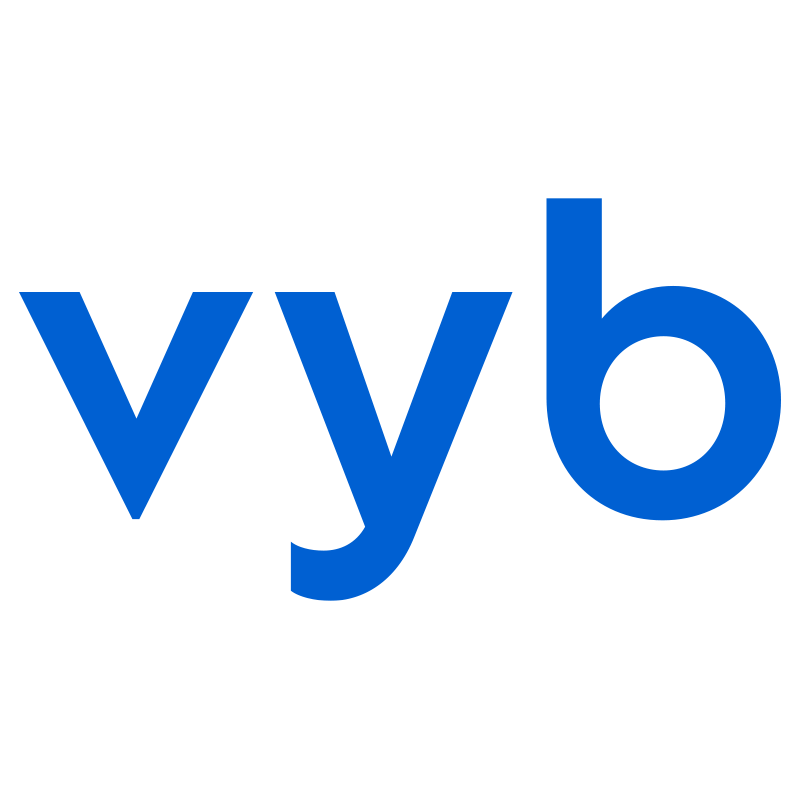While most GoLives can be done as spur-of-the-moment recordings from your phone, sometimes you want to use footage you’ve already created and get some buzz for your fans. In vyb you can upload any footage and schedule when it will GoLive. This is especially great when you want to create some buzz but can’t do multiple GoLives, just take existing footage and schedule out your whole campaign. Now, this means that you can’t react to comments, so just remember that.
Here are some ideas:
- Go back through your old videos, what do you have from significant moments in your career?
- If you are recording a new album, take some videos during the recording process. Make some teaser videos and schedule them out to build hype to your release
- Stitch together cool moments from your shows in a video montage showcasing the energy of your live performance.
To upload and schedule a GoLive, follow these simple steps:
Step 1. Navigate to GoLive in your Dashboard

Select “My GoLives” in your Dashboard
Step 2. Select “+ Upload GoLive Video”

Just like a regular GoLive, edit the title and Audience. Don’t stress too much on these, you can always change them from the Action menu under your GoLive dashboard.
Step 3. Set Your Source

For the source, you can set a Thumbnail image. This is purely optional.
Upload the video by selecting from files on your device.
Step 4. Schedule your GoLive

By default, your GoLive will publish immediately. You can change the date and time to anytime in the future.
Use this feature to upload multiple videos and schedule them out.
Once your are ready, press the “Upload GoLive” button.
Make changes if you need

That’s it! Make scheduled GoLives part of your campaign to build buzz with your fans.
If you want to change the date or title of the video, simply use the Action Menu next to the show.